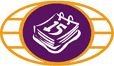
Apple Pay™
Adding a card to Apple Wallet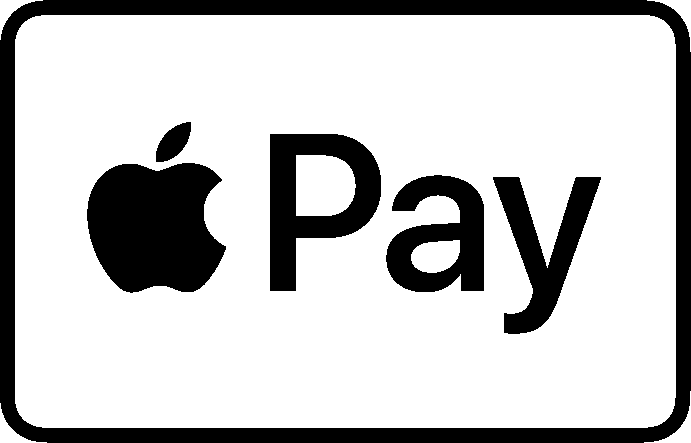
Using the Caisse populaire de Clare mobile banking app:- Open and log into the Caisse populaire de Clare mobile banking app.
- Navigate to Settings and select Setup Apple Pay.
- Follow the on-screen instructions to add your Caisse populaire de Clare debit card or Debit Mastercard®.
- Open the Apple Wallet" app.
- Tap the “+” sign in the upper-right corner.
- Follow the onscreen instructions to add your Caisse populaire de Clare debit card or Debit Mastercard®.
- Open the Apple Watch app on your iPhone.
- Go to the My Watch tab. If you have multiple watches, choose one.
- Tap Wallet & Apple Pay and select Add Debit Card.
- Follow the onscreen instructions to add your Caisse populaire de Clare debit card or Debit Mastercard®.
- Go to Settings.
- Tap Wallet & Apple Pay and select Add Debit Card.
- Enter your card’s security code to add your debit card affiliated with your iTunes account. Or, select Add a different card, and use your iPhone camera to scan the card information.
- Go to System Preferences.
- Tap Wallet & Apple Pay and select Add Debit Card.
- Enter your card’s security code to add your debit card affiliated with your iTunes account. Or, select Add a different card, and use your iPhone camera to scan the card information.
How to pay with Apple Pay
Paying in storesApple Pay" is the easiest way to pay in stores with your iPhone and Apple Watch. You can quickly check out using the devices you carry every day.
Paying in apps and on the web
Use Apple Pay" to make purchases in all kinds of apps on your iPhone and iPad. Paying is as simple as selecting Apple Pay at checkout and completing the payment using Face ID or Touch ID.
Apple Pay" is also the easier, safer way to pay online in Safari on your iPhone, iPad and Mac. You no longer need to create an account or fill out lengthy forms. Simply pay and go. You can also pay on your MacBook Pro using Touch ID.
